To protect your computer and files from prying eyes, it is recommended that you always use a password. If your Windows PC does not have a fingerprint reader or facial recognition system, it may be difficult to enter a password every time you boot up. Microsoft provides option for you to remove Windows computer password. Once you remove the desktop PC or laptop password, you no longer need to log into Windows when your computer boots up. Likewise, Apple also provides the option for password-free login for Macs. How to remove Mac and Windows computer password in this guide post? We show you step by step.
Removing computer password (Windows) 🔓
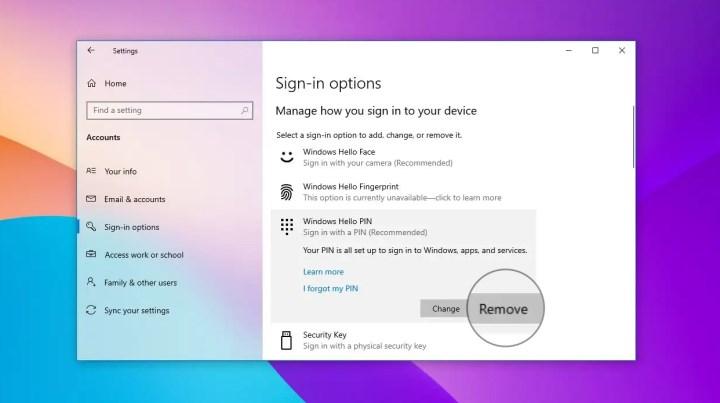 Windows password is one of the features of the operating system that helps you protect your data and privacy. However, some users find it a little unnecessary to enter a password every time they turn on their computer. If you do not share your computer with anyone, if you only use it for gaming, if you do not store important information, if you never leave your laptop at home, in short, if privacy or security is not your priority, removing the password from the computer will not be a problem. So, how to remove Windows PC password?
Windows password is one of the features of the operating system that helps you protect your data and privacy. However, some users find it a little unnecessary to enter a password every time they turn on their computer. If you do not share your computer with anyone, if you only use it for gaming, if you do not store important information, if you never leave your laptop at home, in short, if privacy or security is not your priority, removing the password from the computer will not be a problem. So, how to remove Windows PC password?Windows 11 PIN removal 🔽
- Open Settings.
- Click on Accounts.
- Click on login options.
- Click PIN (Windows Hello) in the Sign-in paths section.
- Click Remove.
- Enter your account information.
- Click OK to remove the Windows PIN.
Windows 11 computer boot password removal 🔽
- Right click the Start button and select Settings.
- Select Accounts in the left pane.
- Click on Sign-in options.
- Open the password menu and click Change.
- Enter your current password and click Next.
- Click Next without typing anything in the boxes.
- Click Finish to remove the Windows 11 login password.
Windows 10 password removal 🔽
- Click Start.
- Type “netplwiz” in the search box.
- Select the account (username) whose password you want to remove.
- Uncheck the box above.
- Click Apply.
- Enter your Microsoft account information.
- Click OK to remove the Windows 10 computer password.
Windows 8.1 startup password removal 🔽
- Log on to Windows.
- Press Ctrl + Alt + Del.
- Click Change Password.
- Type your current password.
- Leave other fields blank.
- That’s it for Windows 8 boot password removal!
Windows 7 PC password removal 🔽
- Click the start button.
- Type “cmd” in the search box.
- Right click and select run as administrator.
- Type net user “your username” “”.
- You will see the command completed successfully message.
- Exit the command prompt.
- Windows password removal with CMD is ok.
Removing Mac computer password 🔒
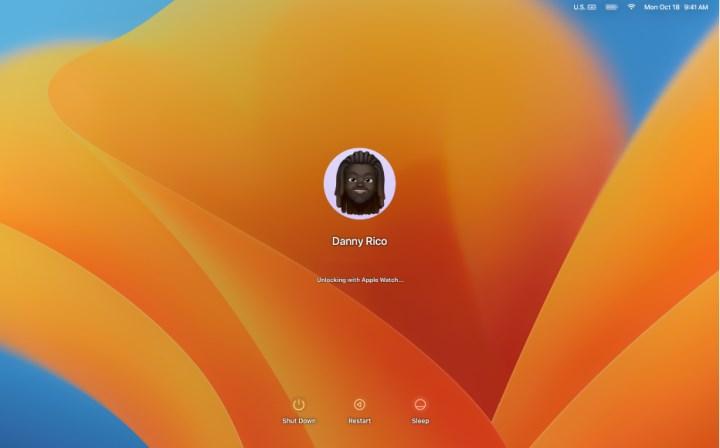 Removing the password for your Mac computer can speed up your work and get you started right away. However, before proceeding with the steps to remove the MacBook screen lock, be aware that removing the computer password will create a security vulnerability when used in public places such as libraries and cafes. Anyway, if you’re looking for a MacBook passwordless login way, here are the MacBook Pro/Air password removal steps 🔽
Removing the password for your Mac computer can speed up your work and get you started right away. However, before proceeding with the steps to remove the MacBook screen lock, be aware that removing the computer password will create a security vulnerability when used in public places such as libraries and cafes. Anyway, if you’re looking for a MacBook passwordless login way, here are the MacBook Pro/Air password removal steps 🔽- Click the apple icon.
- Click System Settings.
- Under Privacy and Security, turn off FileVault.
- Go to Users and Groups.
- Scroll down to the “Sign in automatically with this user” section.
- Select open.
Setting a Mac / Windows power-on password ensures the security of files on your computer, but in some cases, you may want to remove the PC password. For example; When you want to gain faster access to the computer, entering an extra password can slow down your work. Or you may want to make it easier for your guest to access a desktop computer or laptop by allowing your child to log in without entering a password. Whatever the reason, the steps to remove the computer password are simple. Whether you are looking for Windows password removal or Macbook screen lock removal, here are quick steps.